Several datasets are available within SDC platform upon request. Once you are logged in, click on ‘Datasets’ in the top menu. 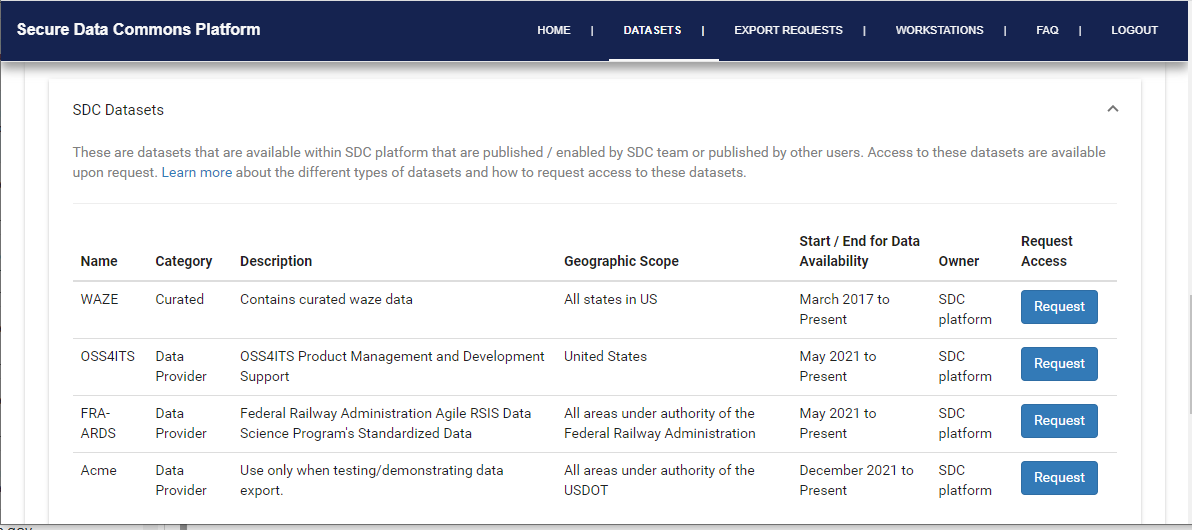 All the available datasets are listed under ‘SDC Datasets’. To request access to a dataset, click on the ‘Request’ button. A form will pop up. Fill out the form and click on the ‘Send Request’ button 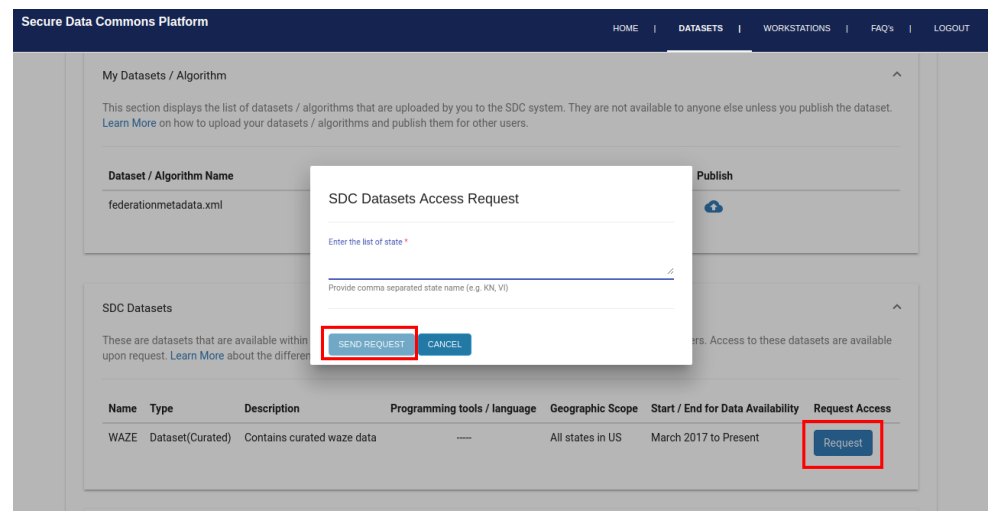 The request will be sent to the SDC support team and access to the requested dataset will be |
Click on Name of Dataset, you can see README of that particular dataset below it. |
Click on ‘Workstations’ and click on the ‘Launch’ button of any workstation you want to access. Note: your workstation needs to be started before you will be able to log in. To start a workstation, click on ‘Start’. 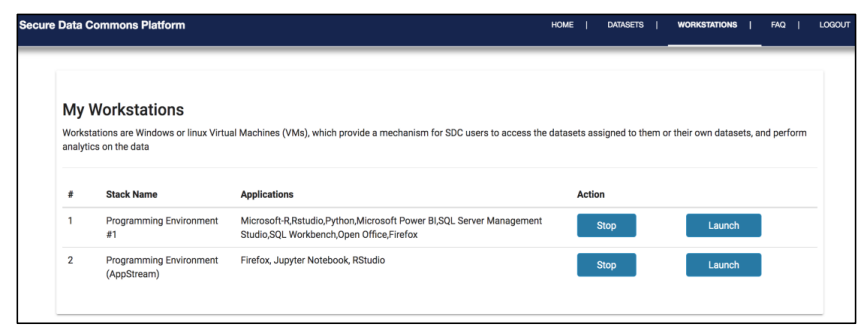 For your workstation, you will be prompted with username and password to log in. 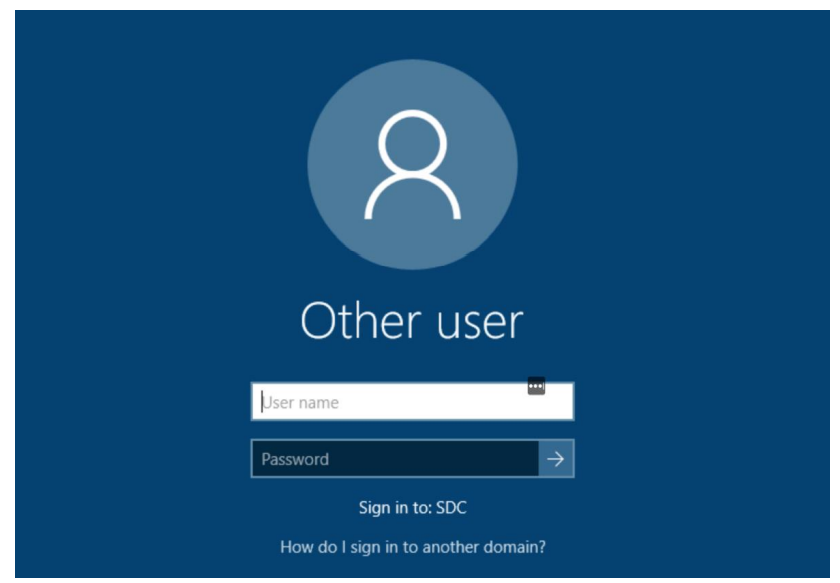 |
You can store your data in your team/individual bucket. Please refer to https://securedatacommons.atlassian.net/wiki/spaces/DESK/pages/2224128024/RT+Guide+Chapter+2+Initial+Setup+and+Validation#Upload-User-Data-to-S3-Bucket-through-Portal |
Please refer to Upload User Data to S3 Bucket Through Portal to bring your own |
Follow the below steps to publish your datasets / algorithms and share with other SDC users.
|
Sample queries are provided for each of the datasets on a GitLab page (accessed from your SDC workstation) we have set up for code sharing: |