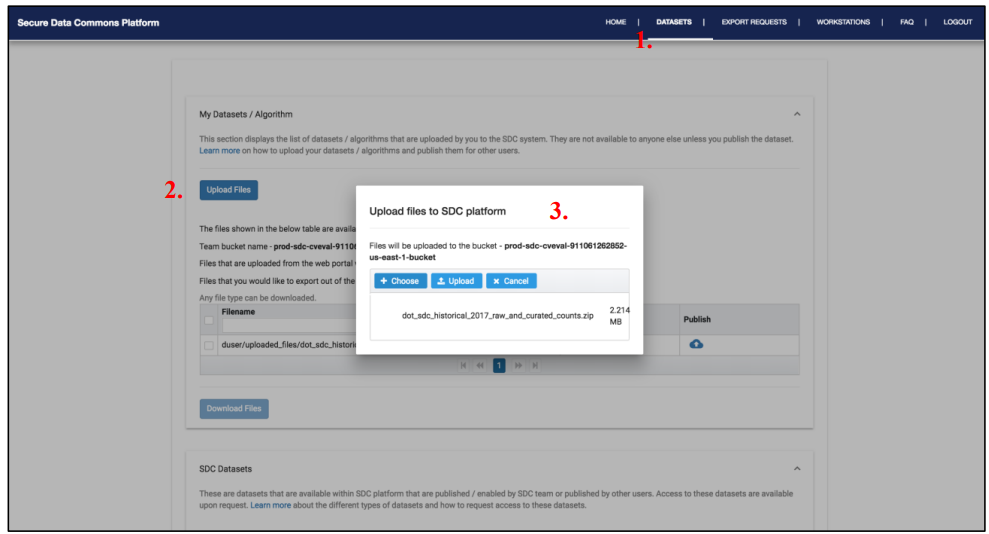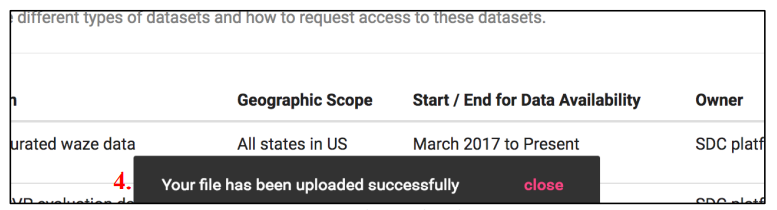...
Click on Datasets from the home page.
Click on Upload Files under “My Datasets / Algorithm.”
A pop-up window appears prompting you to choose one or more files for upload to the
assigned bucket. (The assigned bucket name will be displayed on the upload pop-up
window.)A success message will be displayed upon a successful upload.
Files that are uploaded from the web portal will be saved in the folder
on your SDC workstation in your Team bucket which you can access from CyberDuck or AWS command line username/uploaded_filesTo make these files available to members of the project team, users then need to move
files from username/uploaded_files to the project team S3 bucket using command-line
tools (see AWS S3 CLI Commands for an overview).Users would be able to access only the files that are under the uploaded_files and export_requests folders.
...